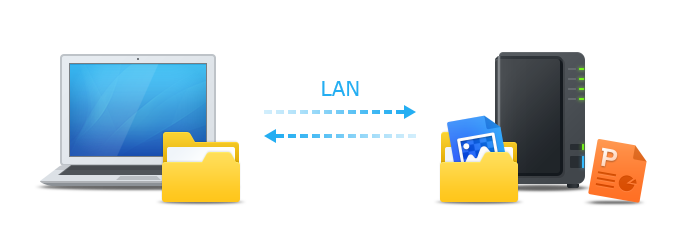
Overview
Synology NAS is designed to make storing and sharing files within your local network quick and simple, allowing you to directly access shared folders and files on the Synology NAS without going through the hassle of logging into DSM everytime. For example, you'll be able to store files to your Synology NAS with Finder just like other network devices.
Access Shared Folders with Mac OS
- Open Finder on your Mac computer.
- Find the menu bar along the top of the screen.
- Click Go and select Connect to Server.
- Enter the IP address for your Synology NAS, preceded by "afp://" For example, "afp://192.168.59.121". Click Connect to continue.
- Enter your DSM username and password. Your user account must have the proper read/write privileges for the shared folder that you wish to access. Click Connect to continue.
- Finally, if your user name credentials are correct, you will now see your Synology NAS listed under the Shared section of your Finder window. Double-click the shared folder to explore its contents.


Favorite Servers: Pressing the plus sign (+) button designates IP addresses as favorite servers for future use. Also, you may click the clock button to see a list of servers that you have recently connected to.

