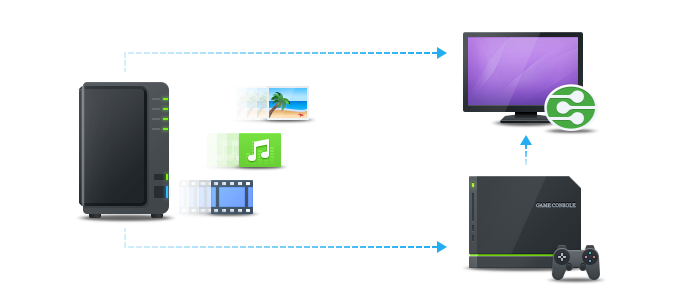
Overview
Synology NAS can serve as a multimedia server on the local area network, allowing home devices, such as TVs/stereo systems and Sony PlayStation3/Xbox 360, to play its multimedia contents. These devices are DLNA/UPnP-compliant digital media adapters (DMA). To stream multimedia contents from your Synology NAS to DMA devices for playback, you need to configure media playback settings. For example, managing browsing settings of media files, and enhancing the compatibility of the files. This feature is available in Media Server package.
1. Install Media Server
To install Media Server, please go to Package Center, find Media Server, and then click Install.
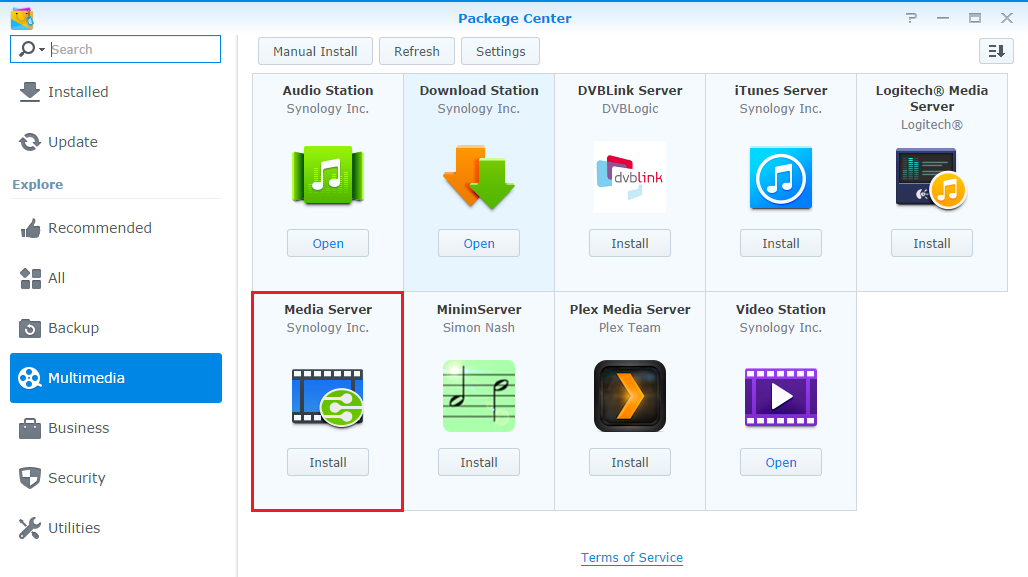
2. Upload multimedia files to your Synology NAS
The default shared folders, photo, music and video, are automatically created and indexed after the installation of Media Server on your NAS. What you need to do is simply upload media files, such as pictures, songs or videos, to correspondent folders, and these files will be accessible from your DMA devices.
The mounted shared folders from remote servers cannot be added as indexed folders. You can add up to 100 indexed folders on your Synology NAS.
3. Configure browsing settings for your media player
You can decide how the media files on your Synology NAS are browsed by your DMA devices.
- Go to Main Menu > Media Server.
- Click on Browsing Settings in the left panel.
- For more information, click the Help button at the top-right corner of Media Server's window.
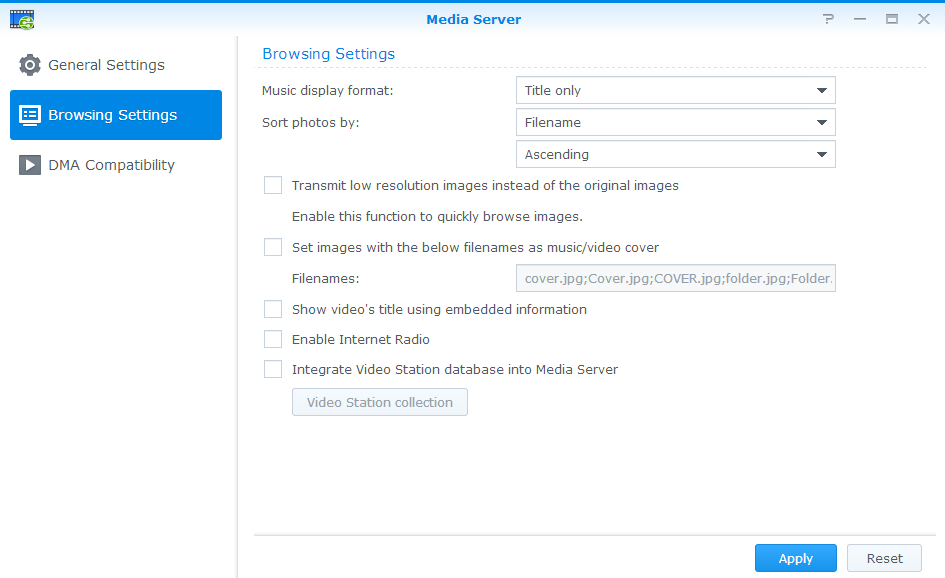
4. Enhance DMA compatibility
If your DLNA/UPnP TVs or DMA devices fail to play the multimedia contents stored on your NAS smoothly, you can try to configure settings of DMA Compatibility of Media Server.

- If you would like to check whether your DMA device is properly installed and found by your NAS within the local network, click Device list. A list of DMA devices will appear with their device info.
- Make sure you have not ticked Restrict access to Media Server for newly detected UPnP/DLNA devices. Otherwise, Media Server will not be accessible to your DMA devices.
For more information about technical support on multimedia files of other formats, click the Help button at the top-right corner of Media Server's window.
5. Access the media files stored on your NAS with DLNA TV
DLNA/UPnP and DMA devices can easily connect to your home network. Once the connections of both your Synology NAS and DLNA devices to your home network are formed, you can browse selected folders and listen to music or watch videos from your NAS on a big screen.
For a list of supported DLNA/UPnP TVs and DMA devices which have been verified by Synology, please refer to here.
The setting process depends on your DLNA-compliant DMA devices. For more information on accessing the media files stored on your NAS via DLNA, please follow the instructions of your client devices.