DS cloud (Android)
Version 2.6
Note: Synology Cloud Station Suite is not supported on DSM 7.0 and above. It is succeeded by a new application, Synology Drive Server. DS cloud is only supported by Synology Drive Server versions below 3.0. We recommend switching to Synology Drive mobile app for enhanced compatibility with Synology Drive Server.
DS cloud is the mobile counterpart to Synology's Cloud Station Server, which allows you to easily sync folders between your Synology NAS and Android devices.
Before You Start
- Use your computer to log into DSM with an account belonging to the administrators group.
- Make sure you have installed and set up Cloud Station Server. If not, it's available at Package Center.
Getting Started
If you're using DS cloud for the first time, you can follow these instructions to link DS cloud with Cloud Station Server and start syncing folders.
To link DS cloud with Cloud Station Server:
- Login: Enter the following information on the DS cloud login page:
- Device name: Your Android device name (e.g. Galaxy Nexus).
- Address or QuickConnect ID: The IP address, DDNS hostname, or QuickConnect ID of your Synology NAS.
- Account and Password: Your DSM account login credentials.
Note:
If your username and password don't work, try using your computer to log into DSM with an account belonging to the administrators group. Then go to Cloud Station Server > Privileges to assign yourself access privileges.
- Select a folder to sync: Select a folder on your Synology NAS to sync to your Android device.
- Select a folder on your device: Select an existing folder on your Android device or tap
 to create a new one. Files on your Synology NAS will be synced to this location. This folder can be located on your SD card to avoid consuming too much of your device's storage space.
to create a new one. Files on your Synology NAS will be synced to this location. This folder can be located on your SD card to avoid consuming too much of your device's storage space. - Set sync options: Control what files are synced with the following options:
- Sync subfolders: Enabling this option will sync folders within the selected folder.
- Maximum file size: Only sync files smaller than the size specified here, so you won't accidentally consume too much storage space on your Android device.
- Formats: Specify certain file formats to sync, such as videos, images, or documents. For more details, see the note below.
- Click Done to finish and start syncing!
File Format Groups
You can choose to sync the following groups of file formats to your device:
- Image Formats: .3fr, .ari, .arw, .bay, .bmp, .cap, .cgm, .cr2, .crw, .dcr, .dcs, .djv, .djvu, .dng, .drf, .eip, .erf, .fff, .gif, .ico, .ief, .iff, .iiq, .ilbm, .jp2, .jpe, .jpeg, .jpg, .k25, .kdc, .lbm, .mac, .mef, .mng, .mos, .mrw, .nef, .nrw, .obm, .orf, .pbm, .pct, .pcx, .pef, .pgm, .pic, .pict, .png, .pnm, .pnt, .pntg, .ppm, .psd, .ptx, .pxn, .qti, .qtif, .r3d, .raf, .ras, .raw, .rgb, .rw2, .rwl, .rwz, .sr2, .srf, .srw, .svg, .tga, .tif, .tiff, .ufo, .wbmp, .x3f, .xbm, .xpm, .xwd
- Audio Formats: .aif, .aifc, .aiff, .ape, .au, .cdda, .dff, .dsf, .eaac, .flac, .kar, .l16, .m3u, .m4a, .m4b, .m4p, .mid, .midi, .mp1, .mp2, .mp3, .mpc, .mpga, .ogg, .pcm, .pls, .ra, .ram, .snd, .tta, .vqf, .wav, .wma
- Video Formats: .3g2, .3gp, .aaf, .amr, .ani, .asf, .asx, .avi, .dat, .dif, .divx, .dv, .dvr-ms, .f4v, .flv, .ifo, .m1v, .m2t, .m2ts, .m2v, .m4u, .m4v, .mkv, .mov, .movie, .mp4, .mpe, .mpeg, .mpeg1, .mpeg2, .mpeg4, .mpg, .mts, .mxf, .mxu, .ogm, .ogv, .qt, .qtx, .rec, .rm, .rmvb, .swf, .tp, .trp, .ts, .vob, .webm, .wmv, .wmv9, .wmx, .xvid
- Document Formats: .doc, .docx, .epub, .htm, .html, .key, .mobi, .numbers, .odp, .ods, .odt, .pages, .pdf, .pps, .ppsx, .ppt, .pptx, .prc, .txt, .xls, .xlsx
- Other Formats: File formats not specified above.
Note: You might need to install a third-party app on your device in order to open some file formats.
Navigating
Below is a general introduction to DS cloud:
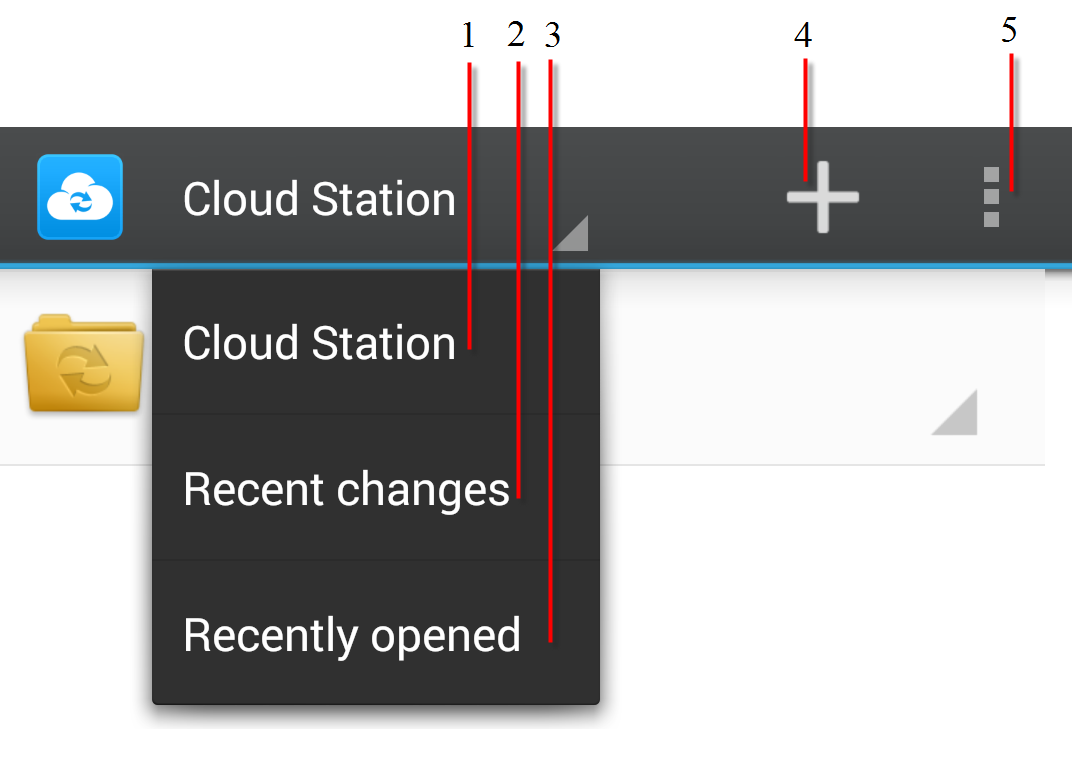
- Displays local folders and files
- Recently changes: files added or deleted
- Recently opened files
- Tap this to add another folder or Synology NAS to sync
- Adjust your settings or unlink your device from your Synology NAS
Add and Manage Synced Folders
After setup is complete, you can add more synced folders or manage existing ones by going to the Cloud Station Server tab. For better flexibility, DS cloud allows you to choose multiple folders on multiple Synology NAS devices at the same time, such as some work-related folders on your Cloud Station Server at work, and others on your personal Cloud Station Server at home.
The status of each synced folder is displayed as follows:
 : The folder is currently being synced.
: The folder is currently being synced. : Syncing was unsuccessful because the file is larger than the maximum file size or is not one of the file formats you chose to sync.
: Syncing was unsuccessful because the file is larger than the maximum file size or is not one of the file formats you chose to sync. : An error occurred, so the file or folder was not synced. You can get more information by going to the file or folder information page.
: An error occurred, so the file or folder was not synced. You can get more information by going to the file or folder information page.- Normal: If the file has no specific status icon, it has been successfully synced and is available on both your mobile device and Cloud Station Server.
To add a folder to be synced:
- Tap
 on the Cloud Station Server tab.
on the Cloud Station Server tab. - Select an existing Synology NAS connection, or tap Add Cloud Station Server to add a new connection and log in with your DSM user credentials.
- Select folders to be synced.
- Tap Next to confirm.
- Modify syncing options (see above for details).
To stop syncing a folder:
- On the Cloud Station Server tab, find the folder that you wish to stop syncing and tap
 .
. - Select Stop syncing. This action will remove files within the synced folder from your mobile device.
Note:
- If you select the root (such as the entire SD card) as your sync folder, the files will not be automatically removed from your mobile device when you stop syncing the folder. If you want to delete files synced from the Synology NAS to your SD card, please use DS file or any other file manager to do so.
- If there are problems syncing a specific folder, you can go to the Settings page and tap Connection status under your desired connection to unlink it.
To delete folders:
- Tap Edit, and then select one or multiple folders you want to delete.
- Tap Delete. Note that these files will be simultaneously deleted from both your mobile and Synology NAS devices.
To monitor your syncing progress:
Under the Recent changes tab, you can view and monitor the current status of your syncing tasks:
- The files currently being synced.
- The syncing progress.
- The syncing speed.
- If there is no syncing task in progress or the syncing has been completed, you will not see any syncing status here besides the list of recently modified files.
Note:
Browse and Manage Files
DS cloud allows you to browse and manage (move, copy, open, delete, etc.) files and folders synced with Cloud Station Server. There are three places where you can browse files:
- The Cloud Station Server tab displays a list of all folders synced with Cloud Station Server.
- The Recent changes tab displays files that have been moved, copied or updated recently.
- The Recently Opened tab gives you quick access to all files you have recently viewed.
To manage files:
- To open a file, simply tap it.
- To copy, delete, or share files, tap the arrow button next to the file name.
To share file links:
If you want to share the link of a file, you can do the following:
- Tap
 to the right of the file, and select Share.
to the right of the file, and select Share. - Select an application through which you want to share your file link.
Opening Video Files
Video file formats supported by Android can be played directly from DS cloud. Other formats need to be played by installing a third party player on your device. Subtitles can be displayed as follows:
- For embedded subtitles, tap the Select subtitle icon by the control bar to select the corresponding language. Tap Done to confirm selection.
- For .srt files: Select the file from within the menu which appears after starting to play the video file. Tap Done to confirm the selection.
Modify Settings
To view the Settings tab, tap ![]() and select Settings. You can find the following information and options on this tab:
and select Settings. You can find the following information and options on this tab:
- Connection Information: Displays details such as account name, IP address or QuickConnect ID of your Synology NAS, connection status, and software version.
- Sync on Wi-Fi only: Only sync files when your device is connected to a wireless network (and avoid getting any surprising, nasty bills from your network carrier).
- Disable background sync: enable this to only sync when DS cloud is open. This can help reduce the power and data consumption of your device.
- SSL encryption: Secures data transmission when browsing and syncing files with DS cloud. Encryption requires more bandwidth and may result in slightly slower performance.
- Documents: This section includes DS cloud FAQ, Help, Feedback form, and About section.
To unlink DS cloud from Cloud Station Server:
- Tap
 and select Unlink.
and select Unlink.
Note:
- If you leave DS cloud without unlinking, your connection information will be saved for the next time you launch DS cloud.
- If you unlink DS cloud, all files synced on the mobile device will be deleted. This will apply to all your Synology NAS connections.
