Trigger Home Mode by Geofence automatically
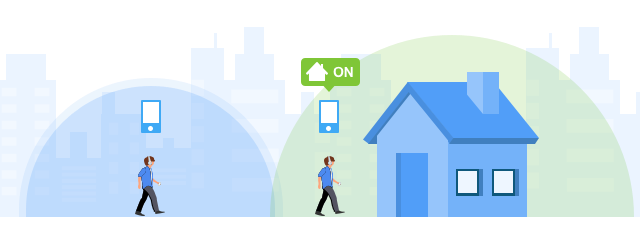
Overview
Geofence allows Home Mode on Surveillance Station to be switched in and out automatically when you enter or leave the Home location, according to the location of your mobile device.
1. Enabling and Setting up Geofence
- Log in to DS cam on your mobile device.
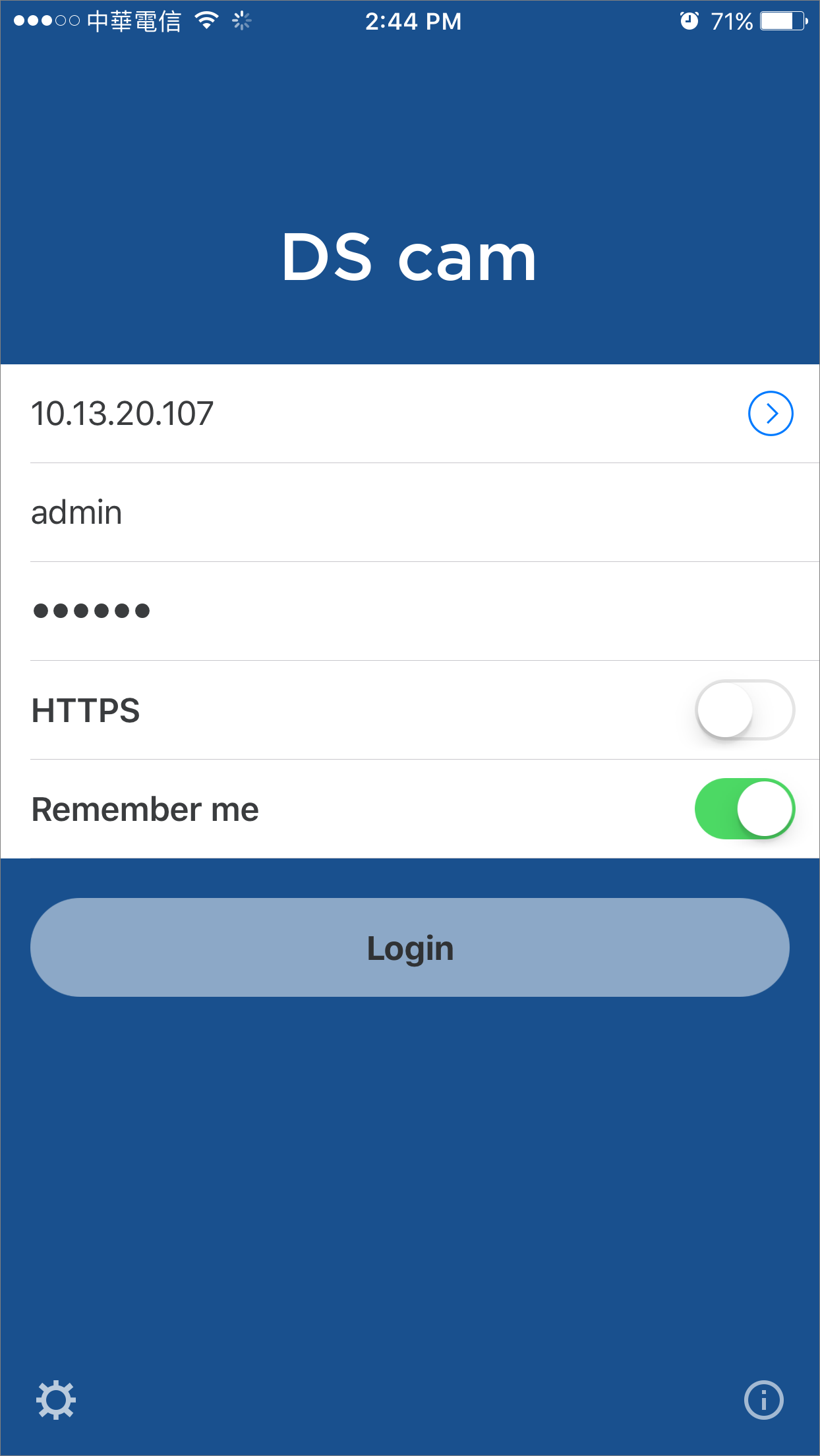
- Select Home Mode from the main menu.
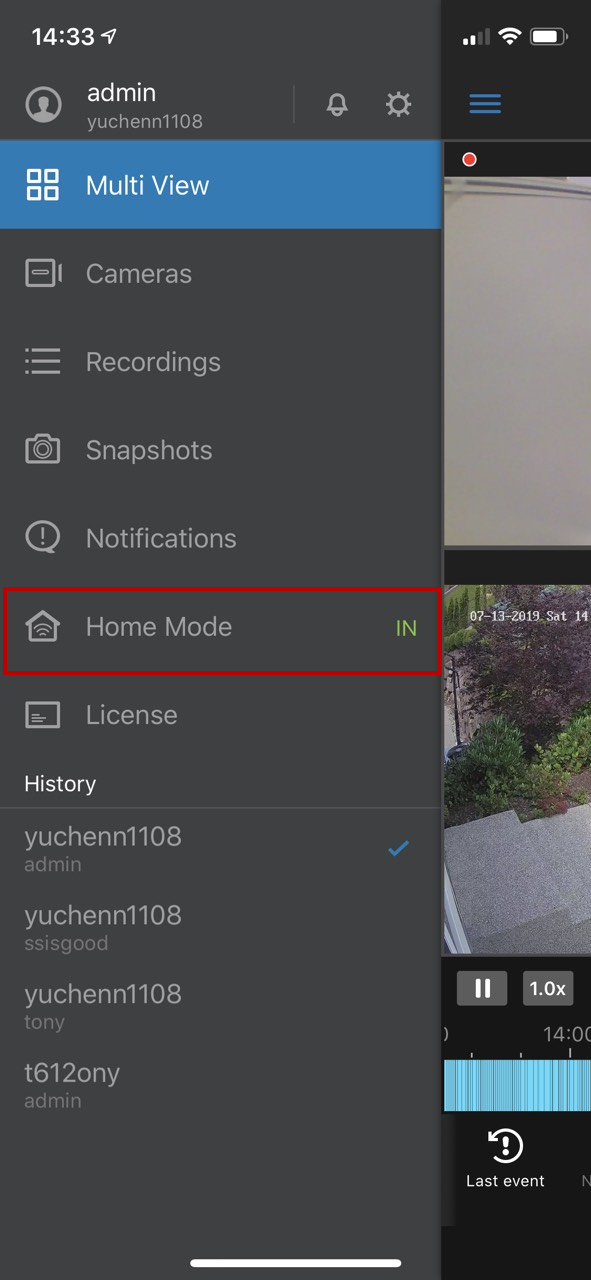
- In Home Mode, you can switch in and out of Home Mode manually, configure the Home location, and view the list of Geofence paired devices.

- Select Set Home location to adjust the Geofence location.
- On the Location setting page, you can adjust the center of Home location and its radius. You can modify the center of the location by dragging and dropping the red pin, searching an address in the search field, or tapping the current location icon on the upper-right corner.
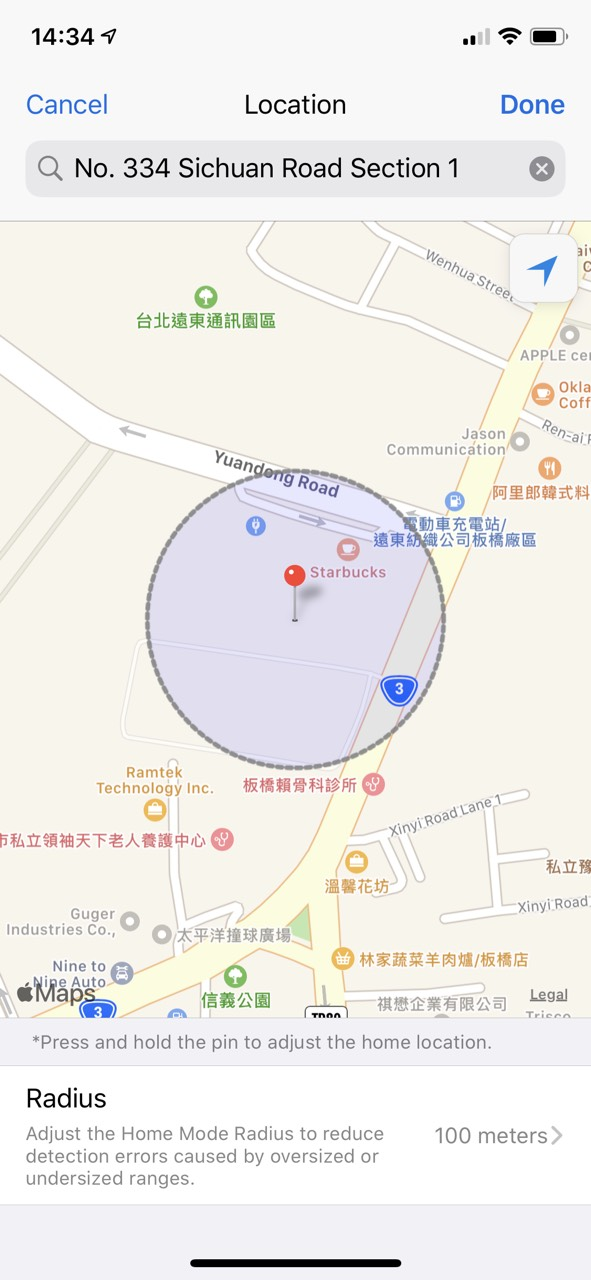
2. Enabling Geolocation and Advanced Settings
For mobile devices with Geofence enabled, Home Mode will be enabled automatically when your mobile devices enter the Home location range and will be disabled automatically when your mobile devices leave the Home location range. If you require a more accurate locating service, please enable GPS assistance or Wi-Fi assistance.
- Trigger delay: When you enter or leave the configured location, adjusting this setting helps reduce the chance of accidentally enabling or disabling Home Mode.
- GPS assistance: The system utilizes GPS to enhance the accuracy of Home Mode Geofence.
- Wi-Fi assistance: Before setting up this function, make sure your mobile device is connected to the desired Wi-Fi network. The system will use the Wi-Fi network your mobile device is currently connected to as the selected Wi-Fi network for Home Mode switching.
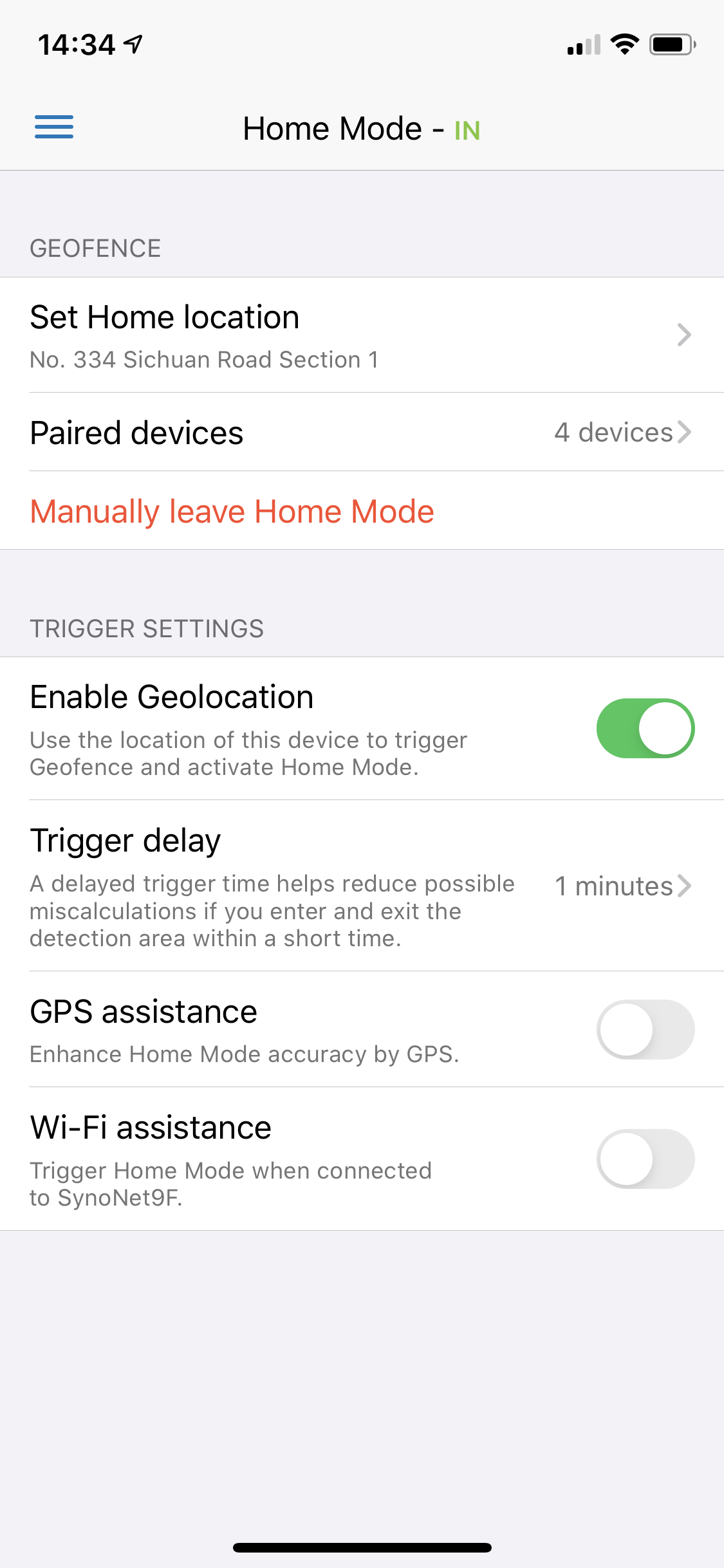
Note:
- When DS cam is running in the background, your location can still be detected if you remain logged in with Geofence enabled.
- Mobile devices that enable GPS assistance and Wi-Fi assistance may consume significant power.
- Previous in this topic: Set up Home Mode scheduled recording and switch IP camera resolution dynamically
- Next in this topic: Switch recording modes dynamically for different events through stream profile configuration
1. Enabling and Setting up Geofence
2. Enabling Geolocation and Advanced Settings
